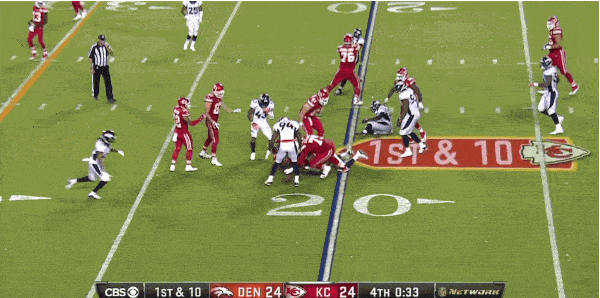In lieu of AznChipmunk's fantasy tutorial on GIF compression, here is the best I got.
Of course, no need to compress if the GIF is <2MB, but if you find yourself in the common situation of wanting to post one that is >2MB, here is a website that will help you do just that for free: http://ezgif.com/optimize
You can use Bradley Roby's scoop-and-score (http://i.imgur.com/Eqv2qBw.gif) as the example here. Coincidentally, this was posted on 11W, the staff breaking their own rule (shame!).
- Upload the GIF by providing the URL or browsing your computer (you'll see that this file starts out at 4.28MB)
- Choose your optimization
Lossy GIF Optimization
The best way I've found to compress without losing quality is to use the "Lossy GIF optimization". The higher the level, the smaller the file becomes. If I choose 140 here and click "Optimize it!", you'll see the file becomes 2.09MB. Damn, still not good enough. You have a couple options from here. One is to trim the video to make it shorter (see "Split"). Another is to keep "lossy optimizing" the lossy-optimized image. Oddly enough, this doesn't always make the file smaller, and that is the case with this example. We'll need to trim the vid, but for reference, here's how to do this:
To keep "lossy optimizing" the lossy-optimized image, scroll down to the optimized image and click the Optimize button. You'll now be working with the optimized image and can make whatever optimizations you want to it.
Split
Trimming the video is another easy way to reduce size. After all, when we're talking about a Roby scoop-and-score, we don't really need to see the QB hand the ball off.
- Click "Split" on the image
- Ensure "Redraw every frame..." is selected in the dropdown and click "Split it!"
- Scroll down to the end of the frames and click "Edit animation"
- Click "Skip" on any frames you don't wish to include then click "Animate it!"
Save the file
Once you have your GIF under 2MB and looking how you want it, make sure to save the file rather than linking directly to the EZGIF link. EZGIF will purge these files eventually, so you'll want to host the GIF elsewhere (http://imgur.com/).
Why all the trouble?
Because there's no better way to get a point across than to GIF it up. And we know there's no better way to become an #internetsensation than to get your point across on an Ohio State website.
Final Product